Material Browser#
Overview#
The omniverse Material Browser is an extension allowing users to have a more simplistic interface for drag and drop materials from specified collections.
Interface#
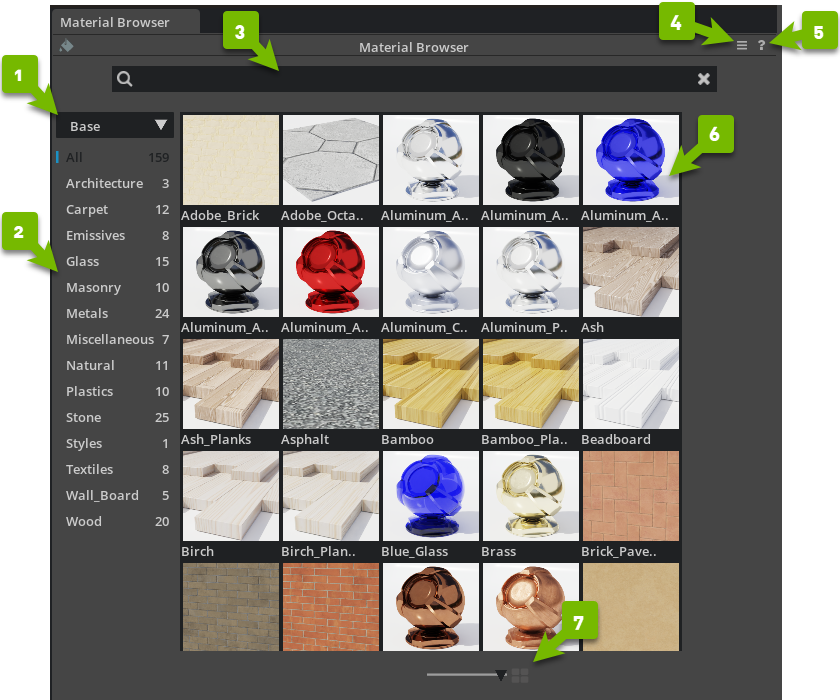
Ref # |
Option |
Result |
|---|---|---|
1 |
Collection Selector |
Allows selection of a specified collection.
|
2 |
Category List |
Displays a list of categories found within the collection.
|
3 |
Search |
Searches the current collection for the terms provided.
|
4 |
Options |
Add Collection: Browse to select a material folder to be used as a collection.
Remove Collection: Removes the currently selected collection in the collection selector.
Generate Thumbnails (Selected/All/Library): Orders creation of thumbnails at the specified level.
Preferences: Opens the preferences panel for the Material Browser.
|
5 |
Help |
Opens omniverse documentation.
|
6 |
Material List |
Displays all materials in the selected category.
|
7 |
Thumbnail Size |
Slider scales the thumbnails listed in the Material List.
|
Note
Collections may be organized using sub-folders. These sub-folders act to create the category list.
Applying materials#
Drag and drop#
Simply click and hold on any material in your material browser and drag it over a mesh in the viewport or on the stage and release. The material will be applied.
Right Click#
In the material browser, a user may choose to use the right click menu to Create on Selected.
In order to use this feature, select one or multiple meshes then in the material browser. Then right click and select create on selected to apply the material to one or many meshes.