3MF Converter#
3D Manufacturing Format (3MF) is an open source file format standard developed by the 3MF Consortium and it’s specially adapted for 3D printing and Windows. With the NVIDIA Omniverse™ 3MF Converter Extension, you can convert USD meshes in a stage into 3MF meshes.
Installation#
You can install the 3MF Converter Extension into an existing Omniverse App with the Extension Manager.
Bring up the Extension Manager by selecting Window->Extensions.
Search for “3mf”. Select the omni.kit.converter.lib3mf Extension and click on the Install button.
Enable the Extension by clicking on the toggle icon once it’s installed.
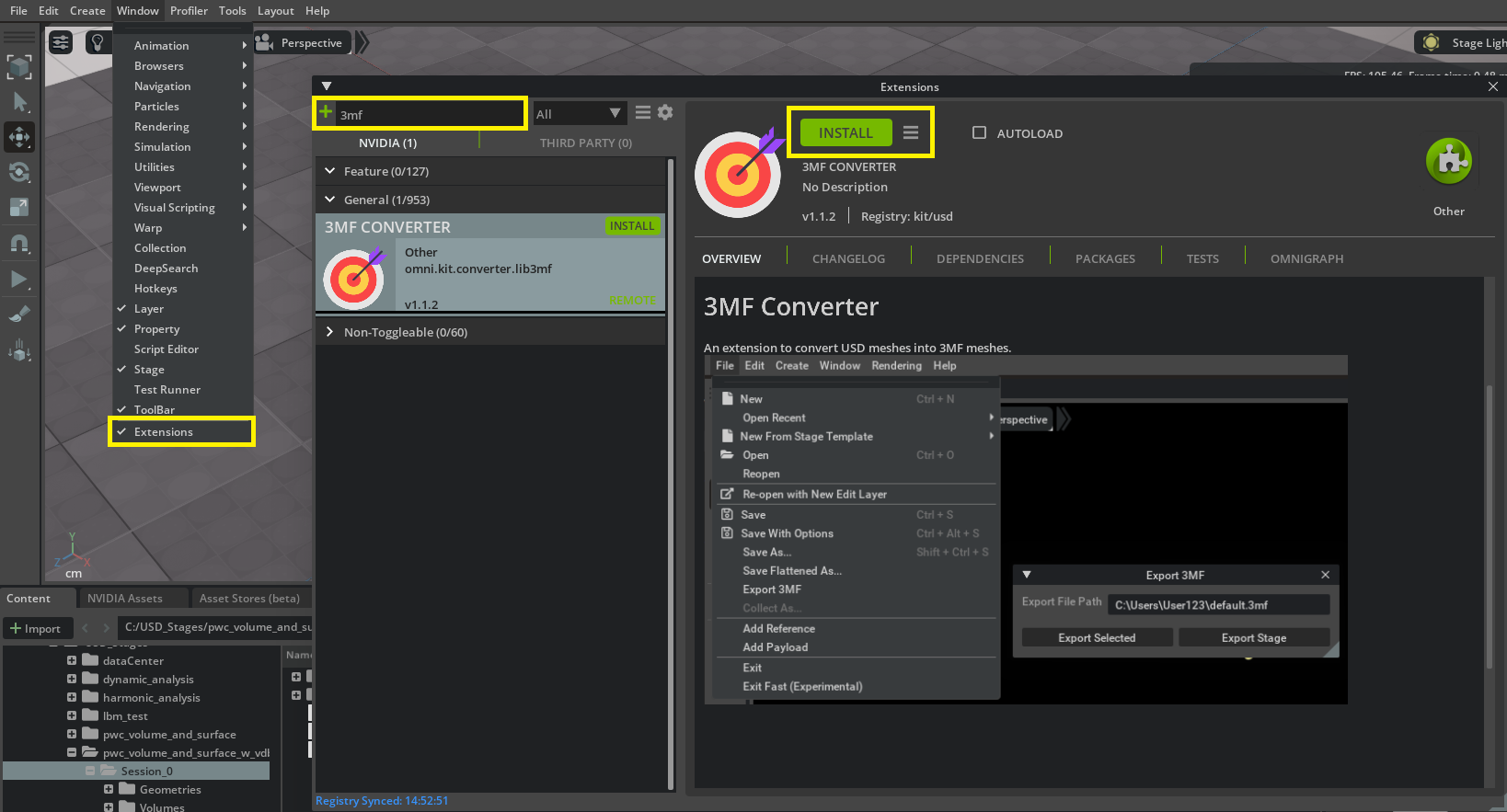
Converting to 3MF Format#
UI Overview#
You’ll find a new menu option, Export 3MF, under the File menu once the Extension is enabled. Click Export 3MF to open the export window.
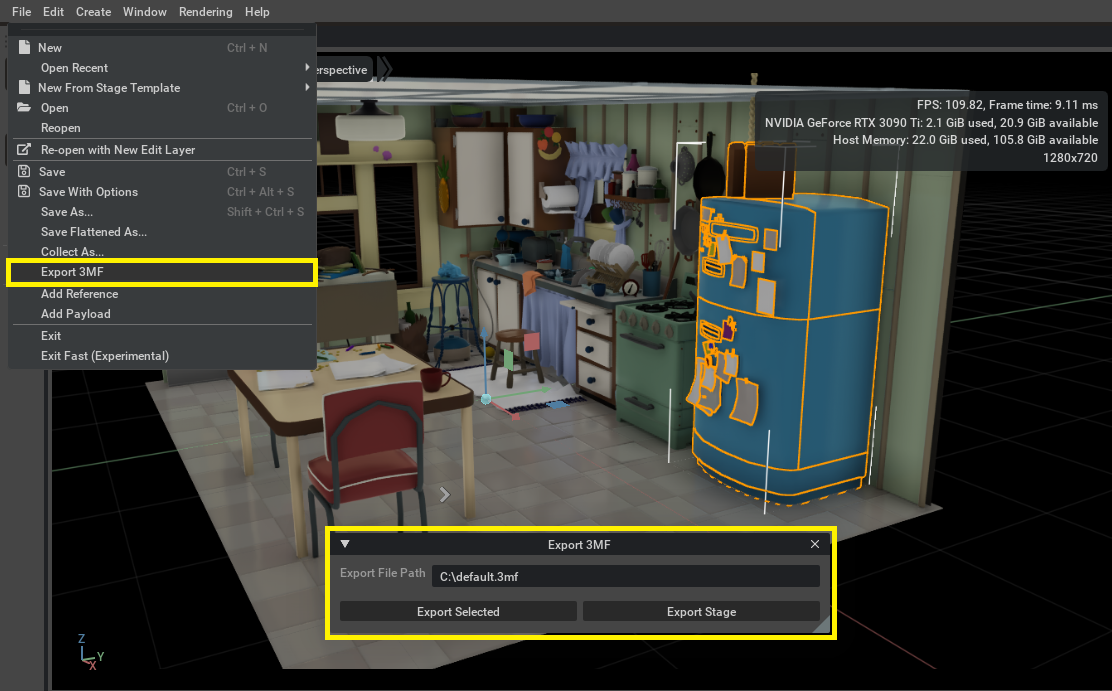
Element |
Description |
|---|---|
Export File Path |
The target path for the exported 3MF file. |
Export Selected |
Exports the selected USD meshes to 3MF. |
Export Stage |
Exports all USD meshes in the stage. |
Export Selections#
Pixar’s Kitchen Set example is used for this tutorial.
Open Kitchen_set.usd
Select the DiningTable_grp Xform. The converter will convert all the USD meshes under it.
Enter the desired export file name and path in the converter window.
Click Export Selected.

Note
Multiple selections are also supported. For example the users can select KitchenTable_1 and ChairB_1 to export a dining set that includes a single chair.
After the conversion finishes, you can view the result file in other software that supports 3MF such as Windows 3D Viewer.
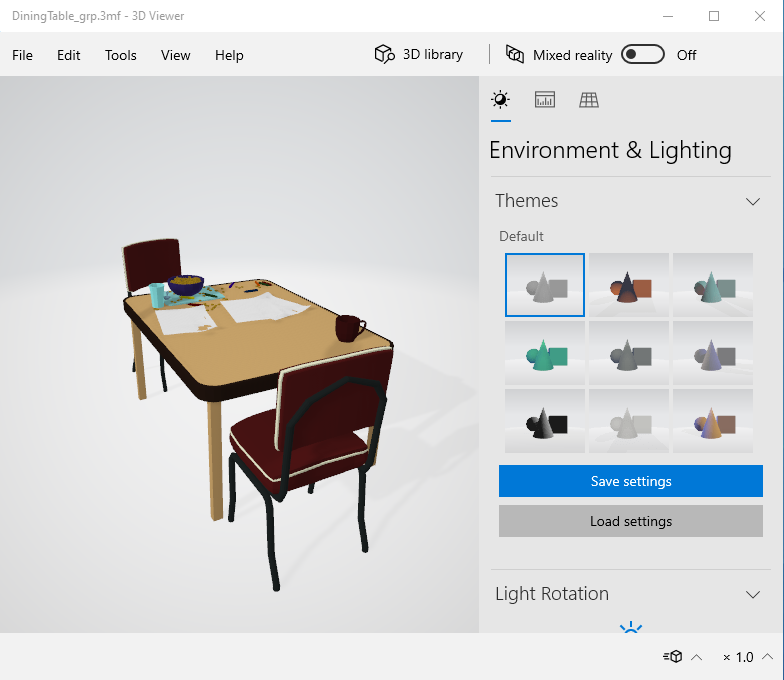
Export Stage#
Enter the desired export file name and path in the converter window.
Click Export Stage.
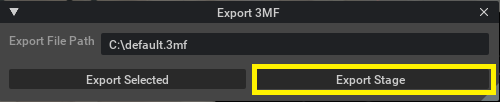
Open the result file in Windows 3D Viewer for verification.

Cancel Export#
A progress bar is shown during the export process and users can cancel the operation at anytime by clicking Cancel Export.
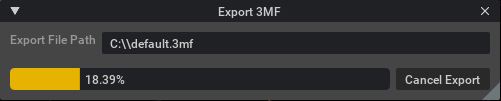
Element |
Description |
|---|---|
Progress Bar |
Shows the current export progress. |
Cancel Export |
Cancels the export operation. |
Attributions#
Release Notes#
1.1.2#
Upgraded to Kit 105 and Python 3.10
1.0.2#
Export mesh, diffuse colors, and basic surface materials from USD to 3MF format.
Feature Limitations#
Only OmniSurface, OmniSurfaceLite, and OmniPBR materials are tested and supported for exporting USD to 3MF.
Only primvars:st is tested and supported for texture mapping.