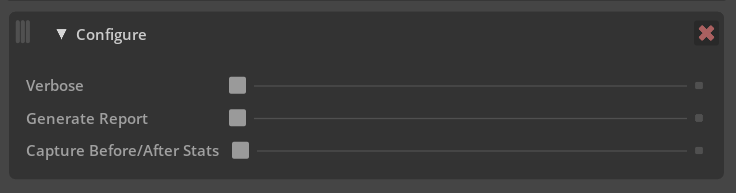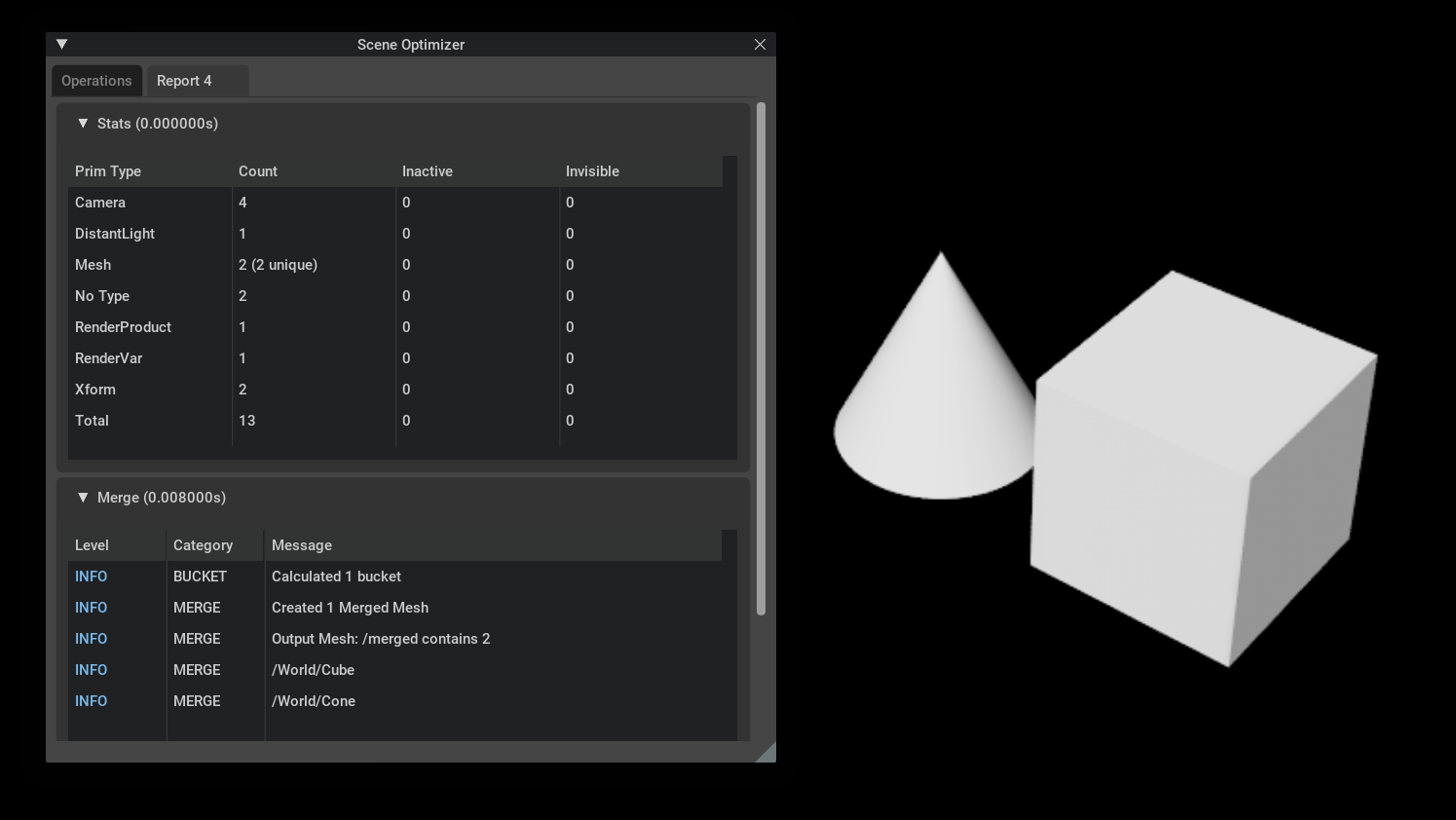User Manual#
Finding The Extension#
Note
This extension is enabled by default in USD Composer and USD Explorer applications 2022.3.0 and above.
Caution
As of Kit 106.0.1 release, this extension is a part of the sample app templates. If you are using the kit_base_editor, scene optimizer extension dependencies will need to be added in the kit_base_editor.kit file. More information can be found in Kit App Template.
Scene Optimizer panel can be opened via the Window > Utilities > Scene Optimizer menu item.
The extension can be enabled/disabled via the Window > Extensions window if applicable, otherwise they need to be added/removed from your Kit application <my_app_name>.kit file.
Search for Scene Optimizer, there are five extensions available:
omni.scene.optimizer.bundleomni.scene.optimizer.analysisomni.scene.optimizer.validatorsomni.scene.optimizer.coreomni.scene.optimizer.ui
Enabling the bundle extension will load all extensions automatically.
analysis: API extension that is used in identifying potential issues with USD components.validators: Extension to exposeanalysisAPI and any Scene Optimizer based validation rules to Asset Validator.core: Main extension that contains core libraries and functionality for Scene Optimizer operations.ui: Extension to expose UI elements to Kit based applications.
Scene Optimizer UI#
When Scene Optimizer is enabled, the following UI is displayed:
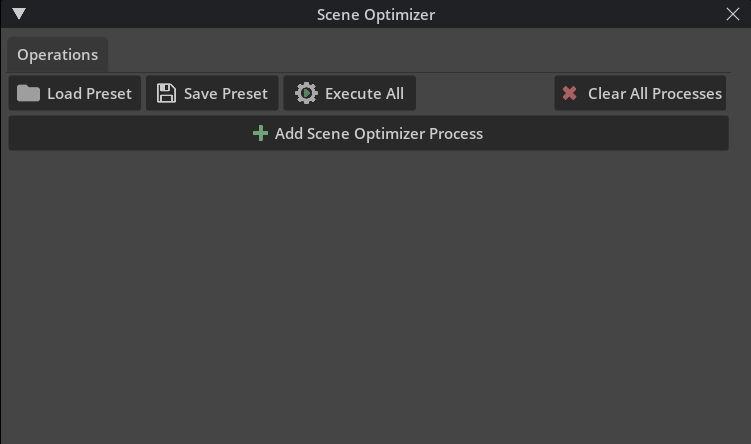
Load Preset - Load a previously saved JSON configuration file describing a series of processes or choose an included preset:
Modify Instances - Clean Prototypes
Modify Instances - Merge Meshes
Modify Stage - Deduplicate Materials and Meshes
Modify Stage - Move Materials to /Looks
Modify Stage - Merge Meshes
Modify Stage - Spatial Merge Meshes
Save Preset - Save the current process stack to a JSON file for later use.
Execute All - Executes all of the processes that are configured from top to bottom.
Clear All Processes - Removes all processes from the UI.
Add Scene Optimizer Process - Add processes that will be performed on the stage.
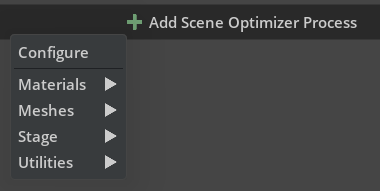
For Scene Optimizer versions 108.0 and newer, the UI has changed to include submenus for easier navigation.#
Reordering Processes#
As processes are added they will be appended to the list. Processes can be reordered (click and drag the drag handle in the top-left corner of a process) or removed (click the delete button in the top-right corner of a process). You can also expand/collapse a process by clicking on the top header section of it.
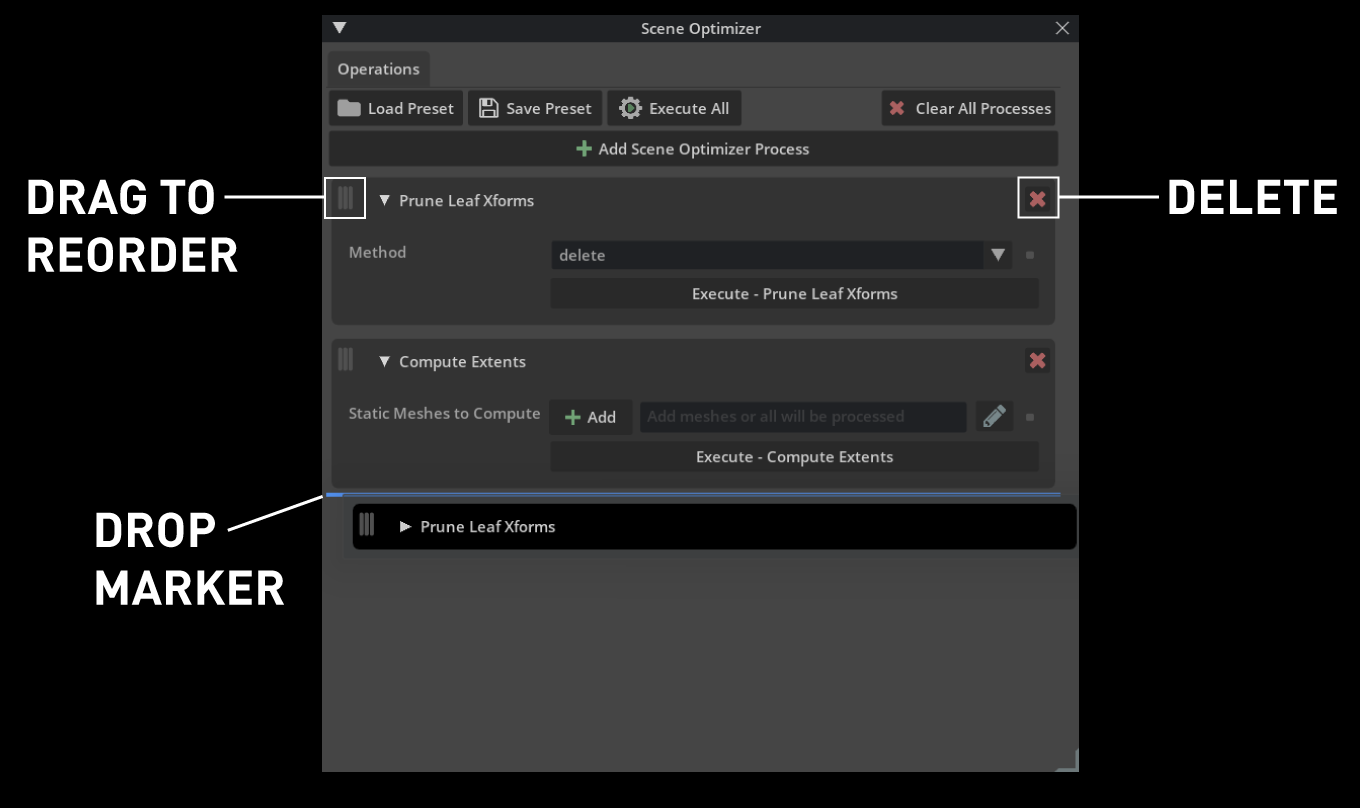
The image above shows the main interface with a couple of processes, in the middle of a drag operation. The blue drop target highlights to show where it is valid to move a process. Also shown are where to click to initiate a drag or delete a process.#
Editing Prim Paths#
Some processes can have a list of prim paths or expressions specified in order to filter or restrict what they operate on:

Those processes will have an argument that looks like the screenshot above. You can freely type a prim path or path expression in the text field. Clicking Add will add any selected prims in the stage to the list. Clicking the pencil icon will open a new window, shown below, that lets you more easily manipulate what is included.
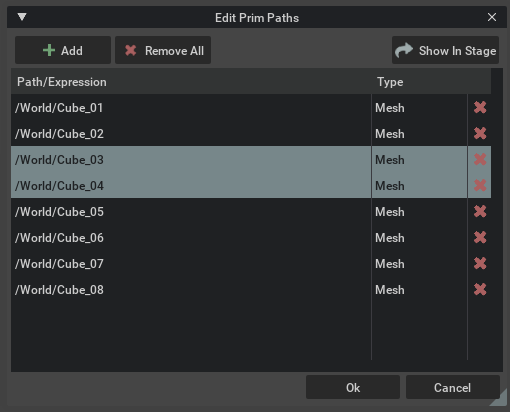
This panel lets you add the stage selection, delete items, or select items in the stage.#
Caution
In Scene Optimizer versions prior to 107.0.0, expressions were implemented with generic regular expression syntax to filter prims based on their name only. USD path expressions provide a way to filter on name and also path, allowing more complex filters. In Scene Optimizer versions 107.0.0 and above, regular expression syntax is not supported.
Path Expressions#
Path Expressions are implemented via SdfPathExpression from OpenUSD API. Expressions are like a prim path but may contain // to indicate arbitrary levels of nesting in addition to glob-style wildcard characters.
For example /World//Mesh* would find any prim whose name begins with Mesh, at any point of the stage underneath /World. //Foo[0-9] would find any prim named Foo followed by a digit anywhere in the stage.
Expressions may also be joined. For example //Mesh - /World/Foo/Bar/Mesh would find any prim named Mesh in the stage, except for /World/Foo/Bar/Mesh.
The following table shows examples of <107.0 expressions and the new >107.0 equivalent:
<107.0Regex Expression
>107.0Path ExpressionDescription
Mesh
//MeshAny prim named
Mesh, anywhere in the stage.As paths can describe how to traverse the stage, the initial
//is required to indicate the search should be over the full scene.
/World/Materials
/World/Materials//For operations where a starting path can be specified, they also require the
//tag . In this case, the trailing//means any prims that are descendants, so anything whose path starts with/World/Materialswill match.
Previously Scene Optimizer would automatically do this in some scenarios; however, it no longer does. Instead that is left to the user to be able to control explicitly.
Mesh.*
//Mesh*Any prim that has a namespace that starts with
Mesh, followed by zero or more other characters.
Path expressions use glob style syntax so the
.is not required.
Mesh\\d
//Mesh[0-9]Any prim with the name
Meshfollowed by a digit.N/A
/World/Geometry//BuildingA//This path expression matches any prim that is a descendant of a prim named
BuildingA, which is a child prim under this prim path:/World/Geometry.
It was not possible to create expressions like this in previous versions of Scene Optimizer, as only prim names could be matched.
Path Expressions may also use Predicate Functions that can filter prims based on things other than their path. For example, the expression //{isa:Xform} will match any Xform anywhere in the stage. The expression //Mesh*{hasAPI:MaterialBindingAPI} would match any prim whose name starts with the prefix Mesh, that also has the MaterialBindingAPI schema applied to it.
For a full list of supported predicate functions and more examples see the OpenUSD documentation.
Presets#
A few presets are included in Load Preset button to help load common operation stacks and their configurations to help organize common output USD data structures to be more performant for user workflows.
There are two primary categories of presets within Scene Optimizer:
- Instance Optimization
These presets aim to find the prototypes of the instances in the stage and optimize each one. The presets can be executed in succession to achieve higher levels of optimization, mainly by reducing prim count, this is equally beneficial for performance and useability (i.e., less clutter in the Stage Window).
Name
Description
Workflow / Applications
Modify Instances - Clean Prototypes
This preset does not change the prim hierarchy. It performs the following operations:
Enables Instancing on internal references.
Prune Xforms - Removes Xforms which do not have any child.
Compute Extents - Ensures that mesh prims have valid extent attribute values.
Generate projection UVs - If UVs are not found on a mesh, they will be created via Box projection.
Optimize Time Samples - Removed redundant animation time samples.
Note
This preset finds the prototypes hierarchies by matching the path name. This should apply correctly to most content which was converted from other formats but may need to be adjusted for specific cases.
Components in Process and Equipment data.
Instances (families) in architecture data.
Products with important hierarchies that need to be preserved up to the instance level.
Simulation / Process Data with many timesamples.
CAD data with low quality materials.
Modify Instances - Merge Meshes
This preset merges the meshes within each component (in the prototype library) and removes leaf level xforms.
Stages with many meshes in each prototype.
Stages with important hierarchies that need to be preserved up to the instance level.
- Stage Optimization
These presets remove instancing and prototype hierarchy structures and will aim to optimize the entire stage.
Name
Description
Workflow / Applications
Modify Stage - Deduplicate Materials and Meshes
Detects duplicate meshes and turns them into instances. This should result in faster stage load times, faster translation to the renderer and lower memory requirements.
Note
This preset introduces reference arcs across meshes in different prototypes to de-duplicate them. This may make the scene more complex and a bit harder to work with.
Stages with many duplicate meshes across the hierarchy, which are not already instanced.
Modify Stage - Move Materials to /Looks
Prototypes may often contain duplicate materials in each prototype. This can make it difficult to modify materials easily as they exist multiple times in the hierarchy.
The Scene Optimizer extension can be used to address this issue by:
De-duplicating all materials in the Prototype hierarchies.
Moving the de-duplicated materials under a single scope
/World/Looks.
Stages with many instances and prototypes containing duplicated materials.
Modify Stage - Merge Meshes
Simplify and flatten the hierarchical complexity of the stage drastically, at the cost of addressability and memory.
It merges small meshes into bigger meshes and moves materials into /World/Looks.
De-instance
De-duplicate Materials
Move materials to
/World/LooksDe-instance
Merge under
/World/Geometry/mergedDelete hidden prims
Prune leaves
Set pivots
Architecture and Process Data with complex scene Hierarchies that can be simplified.
Modify Stage - Spatial Merge Meshes
Similar to the Merge Meshes preset, but merges all meshes regardless of materials based on a defined bounding volume. Users may want to change the size of the controls to yield different results of the merge operator.
This is a very effective preset which can drastically reduce the scene complexity.
Architecture and process data with complex scene hierarchies that can be simplified.
USD Stage Statistics#
As of kit version 109.0, Scene Optimizer provides a new scope to display within the Statistics window. In this new scope helpful statistics are available about the contents of the USD stage including face and vertex count, instances, instance prototypes, and total prim count. This is different than the RTX Scene scope which displays similar statistics for the data currently rendered, which may differ from all available data in the USD stage.
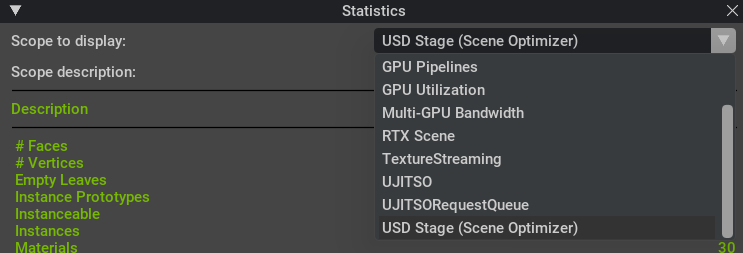
The Statistics window (Window>Utilities>Statistics) showing the USD Stage scope.#
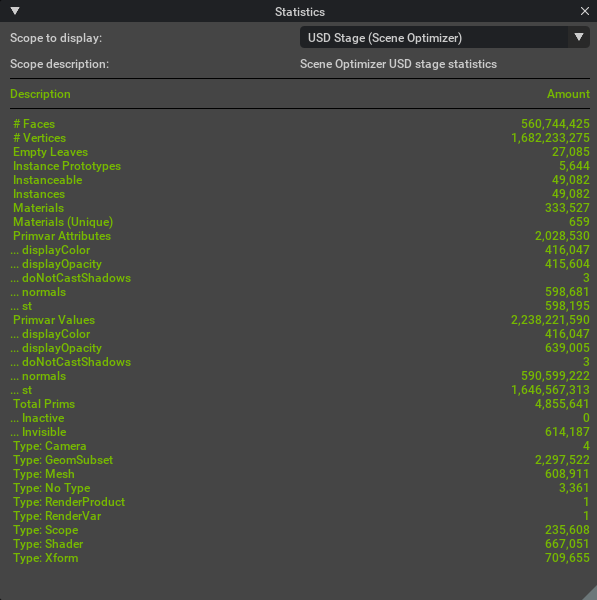
Example stage showing the various USD components present in the loaded stage.#
Scene Optimizer CLI#
Installation#
Scene Optimizer is called from Python with the extension enabled via a supplied Kit installation. The following are available options for usage:
Python Package
Kit App Template
Python Script executed in a Kit environment
Note
If a specific version of the the extension is needed, it can be specified when enabling the flag for Kit: --enable 'omni.scene.optimizer.core-109.0.1'
Python Package#
As of Kit 106.0, the application is available via Python package.
pip install omniverse-kit
Kit App Template#
As of the Kit 106.0 release, this extension can be called from one of the Sample App Templates. Installing the base kit_base_editor template will work for running the command line version of Scene Optimizer as dependencies will be pulled on first launch of the CLI command. It is recommended to use the usd_composer template as it will have the extension included by default, but use what works for desired development workflow as this app has a lot more extensions enabled by default.
Running Scene Optimizer CLI#
In the examples for Python Package and Kit App Template, a Python script is needed to execute Scene Optimizer operations. A Sample Python Script is provided in the documentation below and also takes a JSON configuration file as an argument.
Python Usage#
There is one primary command that is used to execute Scene Optimizer operations. The command takes an operation name and a dictionary of arguments.
This command can be executed directly, or the standard approach is to execute it via Kit:
operationName = "merge"
args = { ... } # Define args here
omni.kit.commands.execute("SceneOptimizerOperation", operation=operationName, args=myArgs)
A single command context is used for Scene Optimizer operations, the command takes an operation name and a dictionary of arguments. The following can be used for the current context or to specify an alternate stage to run on.
The usdStageId property accepts the value returned when the stage is inserted into the UsdUtils.StageCache.
context = omni.scene.optimizer.core.ExecutionContext()
context.usdStageId = UsdUtils.StageCache().Get().Insert(stage).ToLongInt()
context.generateReport = 1
context.captureStats = 1
omni.kit.commands.execute("SceneOptimizerOperation", operation=operationName, args=myArgs, context=context)
The commands SceneOptimizerListOperations and SceneOptimizerListOperationArguments
can be used to query the registered operations and the arguments they accept.
args = {
"paths": [],
"reductionFactor": 50.0,
"maxMeanError": 0.0,
"guideDecimation": 0,
"pinBoundaries": false,
"cpuVertexCountThreshold": 100000,
"gpuVertexCountThreshold": 500000
}
context = omni.scene.optimizer.core.ExecutionContext()
context.usdStageId = UsdUtils.StageCache().Get().Insert(stage).ToLongInt()
context.generateReport = 1
context.captureStats = 1
omni.kit.commands.execute("SceneOptimizerOperation", operation="decimateMeshes", args=args)
# Passing the arguments via JSON
"""
Reads JSON data containing commands to execute via Scene Optimizer.
:param str jsonFile: Either the path to a JSON file on disk, or a JSON string.
"""
j = '[
{
"operation": "decimateMeshes",
"paths": [],
"reductionFactor": 50.0,
"maxMeanError": 0.0,
"guideDecimation": 0,
"pinBoundaries": false,
"cpuVertexCountThreshold": 100000,
"gpuVertexCountThreshold": 500000
}
]'
myArgs = {"jsonFile": j}
omni.kit.commands.execute("SceneOptimizerJsonParser", context=context, args=myArgs)
Python Package#
python3 -m omni.kit_app --enable 'omni.scene.optimizer.core-109.0.1' --enable 'omni.usd' --exec '/path/to/python_script.py /path/to/input_dir /path/to/output_dir /path/to/json_config.json --input_glob=*.usd'
Kit App Template#
Linux
./kit --enable 'omni.scene.optimizer.core-109.0.1' --enable 'omni.usd' --exec '/path/to/python_script.py /path/to/input_dir /path/to/output_dir /path/to/json_config.json --input_glob=*.usd'
Windows
.\kit.exe --enable 'omni.scene.optimizer.core-109.0.1' --enable 'omni.usd' --exec '/path/to/python_script.py /path/to/input_dir /path/to/output_dir /path/to/json_config.json --input_glob=*.usd'
Note
Please use the kit version inside the _build directory of the applicable kit app template.
Config File Description#
The config file is a JSON file that describes one or more optimizations to apply to the data.
Below is an example config file that first optimizes scene materials by replacing identical materials with a single material, then deduplicates geometry by replacing identical versions with geometry instances.
[
{
"operation": "optimizeMaterials",
"materialPrimPaths": [],
"optimizeMaterialsMode": 0
},
{
"operation": "deduplicateGeometry",
"meshPrimPaths": [],
"considerDeepTransforms": true,
"tolerance": 0.001,
"duplicateMethod": 2,
"fuzzy": false,
"useGpu": false,
"allowScaling": false,
}
]
Sample Python Script#
The sample python script can be used to batch process directories of USD files with varying config files:
"""Script to batch process USD files with Scene Optimizer operations"""
import argparse
from pathlib import Path
import omni
import omni.log
import omni.usd
from pxr import UsdUtils
def optimize_files_in_dir(input_dir, output_dir, optimizer_json, input_glob="*"):
"""Runs optimization configurations over all USD files in single directory"""
input_files = list(Path(input_dir).glob(input_glob))
for i, input_file in enumerate(input_files):
output_file = Path(output_dir, input_file.name)
output_file = str(output_file)
input_file = str(input_file)
if not omni.usd.get_context().open_stage(input_file):
raise ValueError(f"Could not open file {input_file}")
stage = omni.usd.get_context().get_stage()
# Check to see if native prims exist along side payloads or references
for prim in stage.Traverse():
# check to see if prim is a payload or reference
if not (prim.HasAuthoredPayloads() or prim.HasAuthoredReferences()):
omni.log.warn(f"++ [{i}/{len(input_files)}] Optimizing {input_file} > {output_file}")
context = omni.scene.optimizer.core.ExecutionContext()
context.usdStageId = UsdUtils.StageCache().Get().Insert(stage).ToLongInt()
context.generateReport = 1
context.captureStats = 1
# If a config file exists for a specific file use that instead of default input
optimizer_json_file = Path(input_dir, Path(input_file).stem + ".json")
if optimizer_json_file.is_file():
myArgs = {"jsonFile": str(optimizer_json_file)}
else:
myArgs = {"jsonFile": optimizer_json}
omni.kit.commands.execute("SceneOptimizerJsonParser", context=context, args=myArgs)
# Export stage to a new file
stage.GetRootLayer().Export(output_file)
# Close each stage to avoid kit crashes
omni.usd.get_context().close_stage()
break
def main():
parser = argparse.ArgumentParser(
description="Optimize USD files in a directory.",
epilog="Example: /path/to/kit --enable 'omni.scene.optimizer.core' --enable 'omni.usd' --exec 'python_script_name.py /path/to/input /path/to/output /path/to/config.json --input_glob=*.usd' ",
)
parser.add_argument("input_dir", help="Directory containing input files")
parser.add_argument("output_dir", help="Directory to save optimized files")
parser.add_argument("json_config", help="JSON configuration file for the optimizer")
parser.add_argument("--input_glob", default="*", help="Glob pattern to match input files (default: *)")
args = parser.parse_args()
optimize_files_in_dir(args.input_dir, args.output_dir, args.json_config, input_glob=args.input_glob)
if __name__ == "__main__":
main()
Integrations#
Scene Optimizer is also available in the following integrations:
CAD Converter - A convenient tool for translating CAD data to USD in Kit applications or services.
Revit Connector - A direct Revit integration that utilizes the core optimization libraries found across scene optimizer operations.
Creo Connector - A direct Creo integration that utilizes the core optimization libraries found across scene optimizer operations.