Render Mode#
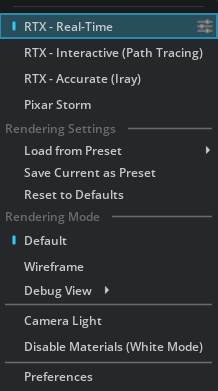
Renderer#
Option |
Description |
|---|---|
RTX - Real-Time 2.0 |
Sets the renderer to the Omniverse RTX Renderer’s RTX - Real-Time 2.0 mode |
RTX – Interactive (Path Tracing) |
Sets the renderer to the Omniverse RTX Renderer’s RTX – Interactive (Path Tracing) mode |
RTX – Accurate (Iray) |
Sets the renderer to RTX – Accurate (Iray) |
Pixar Storm |
Sets the renderer to Pixar Storm |
Rendering Settings#
The options in this sectoin allow you to apply settings from a preset. Omniverse ships with three pre-configured presets: Draft, Medium, and Final. Draft applies settings that optimize rendering framerate at the expense of fidelity. Final applies settings that optimize render fidelity at the expense of quality. Medium tries to balance the two.
Option |
Description |
|---|---|
Load from Preset |
Apply settings from the in-built Draft, Medium or Final presets, or load your own from a presets file |
Save Current as Preset |
Saves the current render settings as a new preset. You will be prompted for where to save the settings file. Note that settings that are at their default values are not saved to the settings file. If you wish to include those values in the settings file, modify them slightly then edit the settings file in a text editor to set the desired values. |
Restore to Defaults |
Reset all render settings to the application default values |
Rendering Mode#
The availability of these options depends on the renderer you’ve selected.
Option |
Description |
|---|---|
Default |
The default, fully lit and shaded view of the scene |
Wireframe mode |
Uses non-shaded wireframes for all objects |
Debug View |
Select one of the renderer-provided debug views to visualize |
You can toggle these options on and off. The “on” state is represented by a blue indicator.
Other Options#
Option |
Description |
|---|---|
Camera Light |
Replaces the Stage lighting with a light behind the camera. This is useful for inspecting dark areas of your scene |
Disable Materials (White Mode) |
Uses a simple white material for all opaque objects. This is useful for inspecting that the lighting looks correct |
Preferences |
Opens the Rendering Preferences panel |