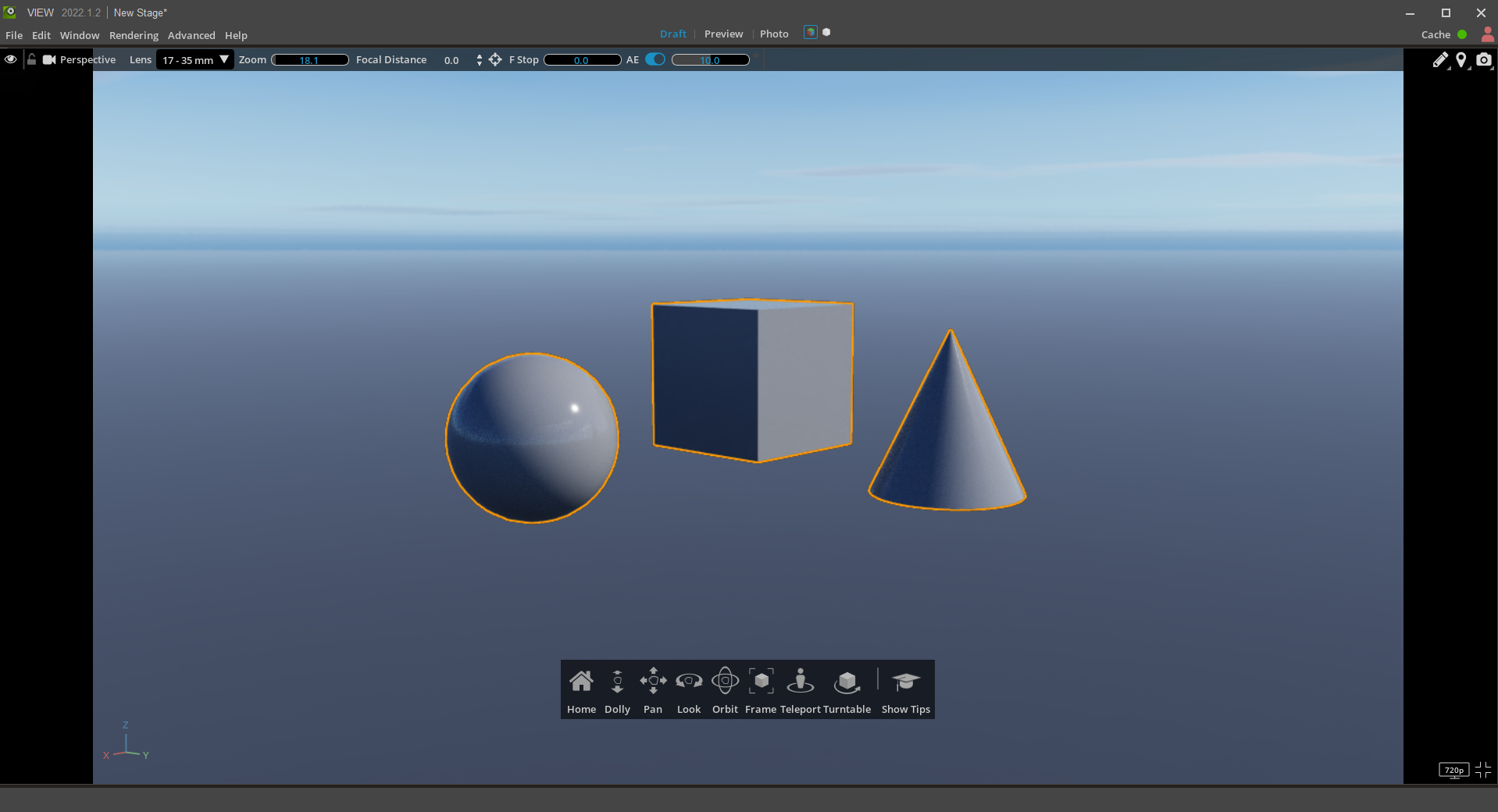Viewport Turntable#
Turntable is an interactive control that rotates one or more objects 360 degrees in either direction. This provides a rotating view of the selected objects to examine how they appear in the current lighting and environment:
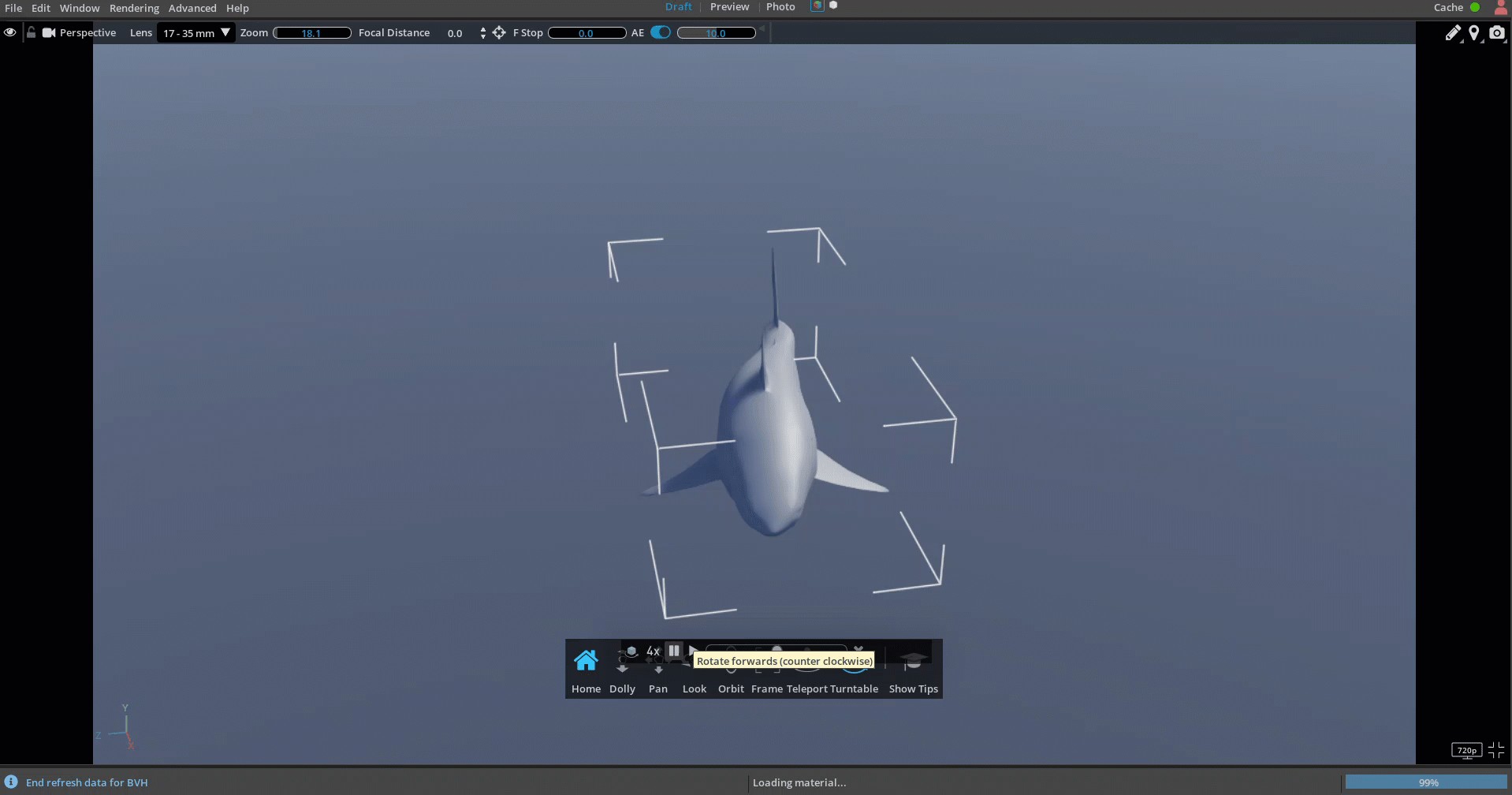
On the Turntable, you can manually spin objects 360 degrees clockwise or counter-clockwise. Additionally, you can set the Turntable to loop at normal, 2x, 4x, or 8x speed. You can even use the camera controls to dolly, move, orbit, or look as the Turntable spins.
Using the Turntable#
From the camera visor at the bottom of the Viewport click Turntable:
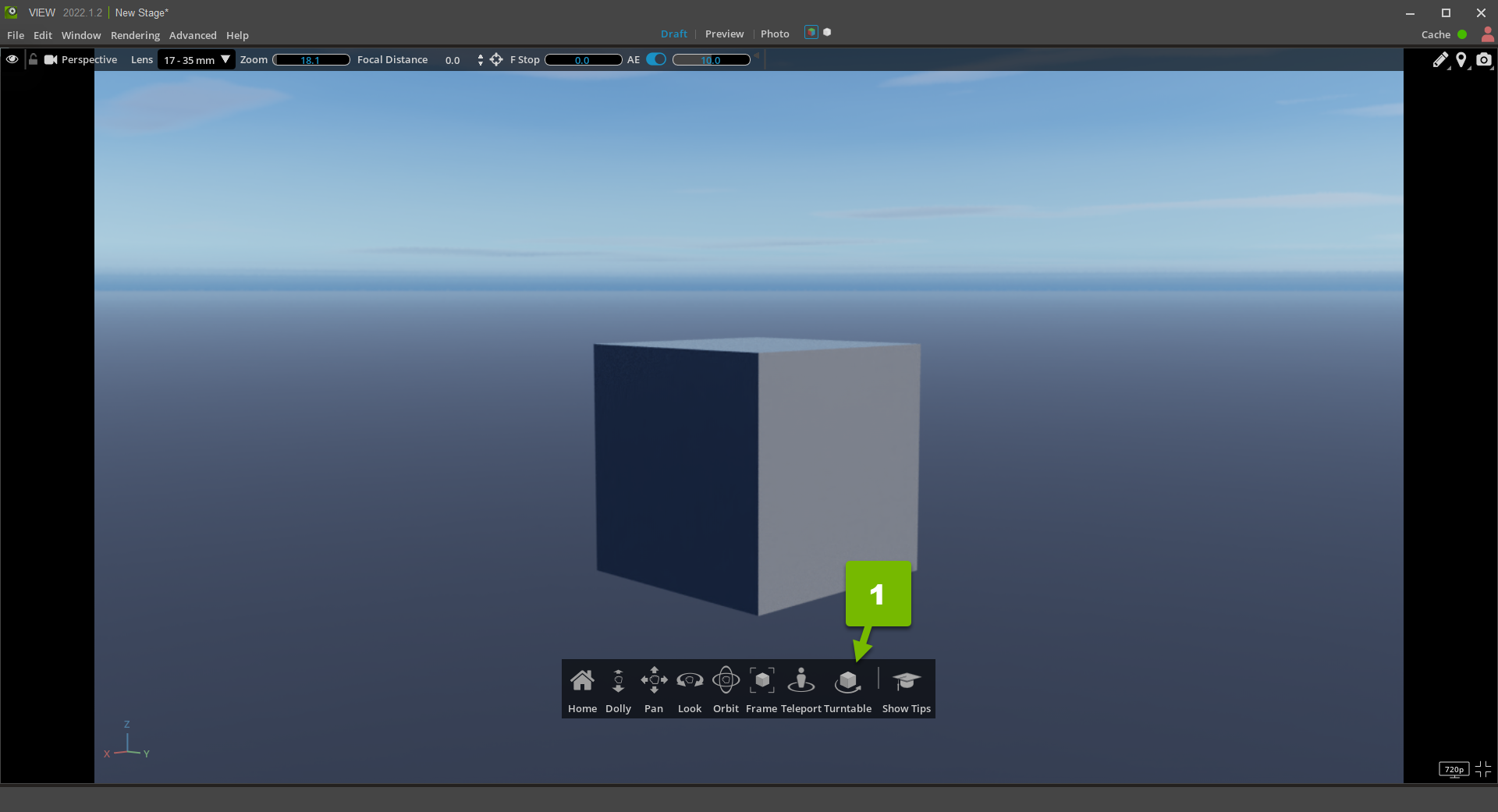
Select the object in the Viewport that you want to place on the Turntable:
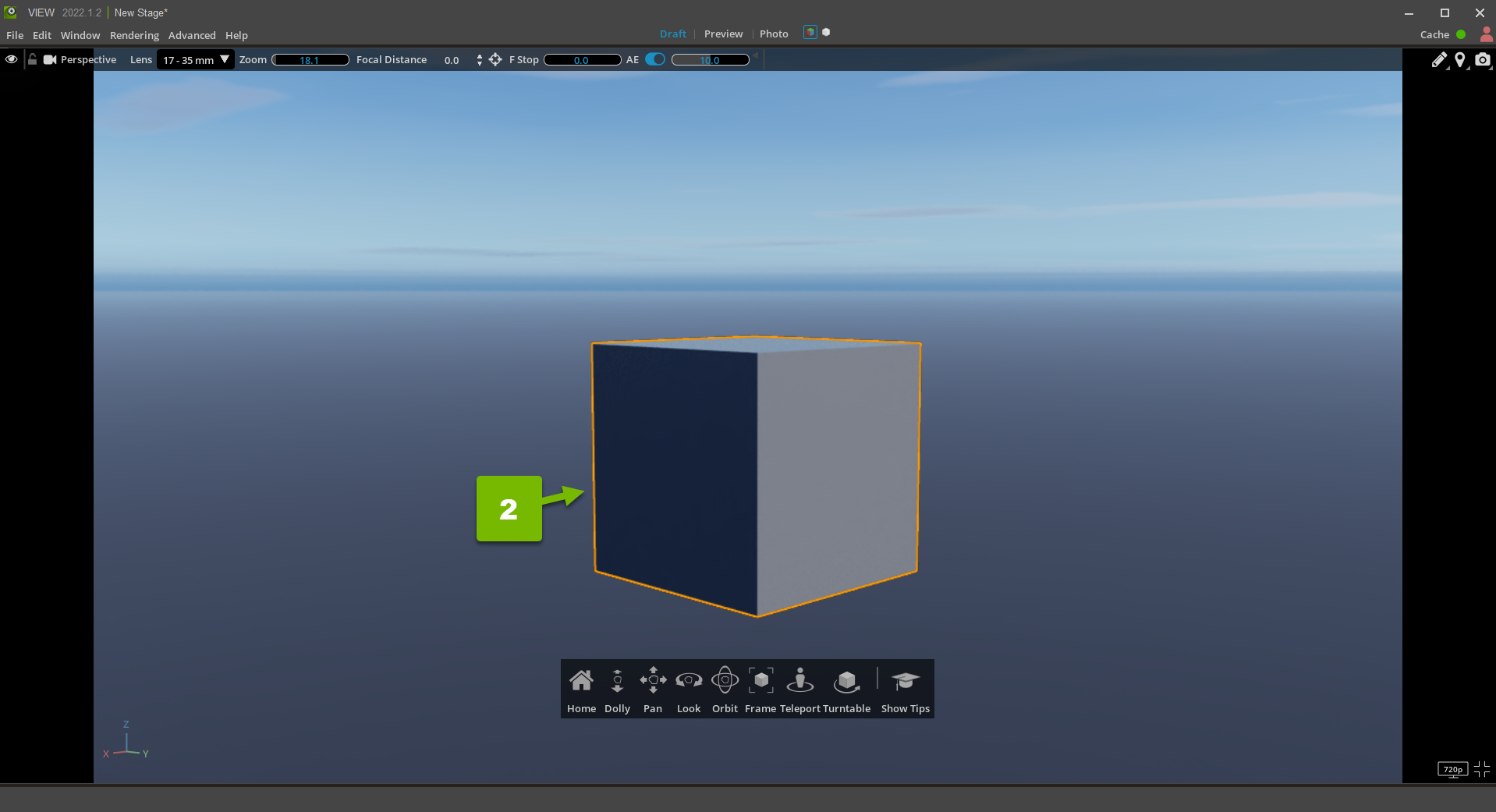
Click the blue check mark to confirm:
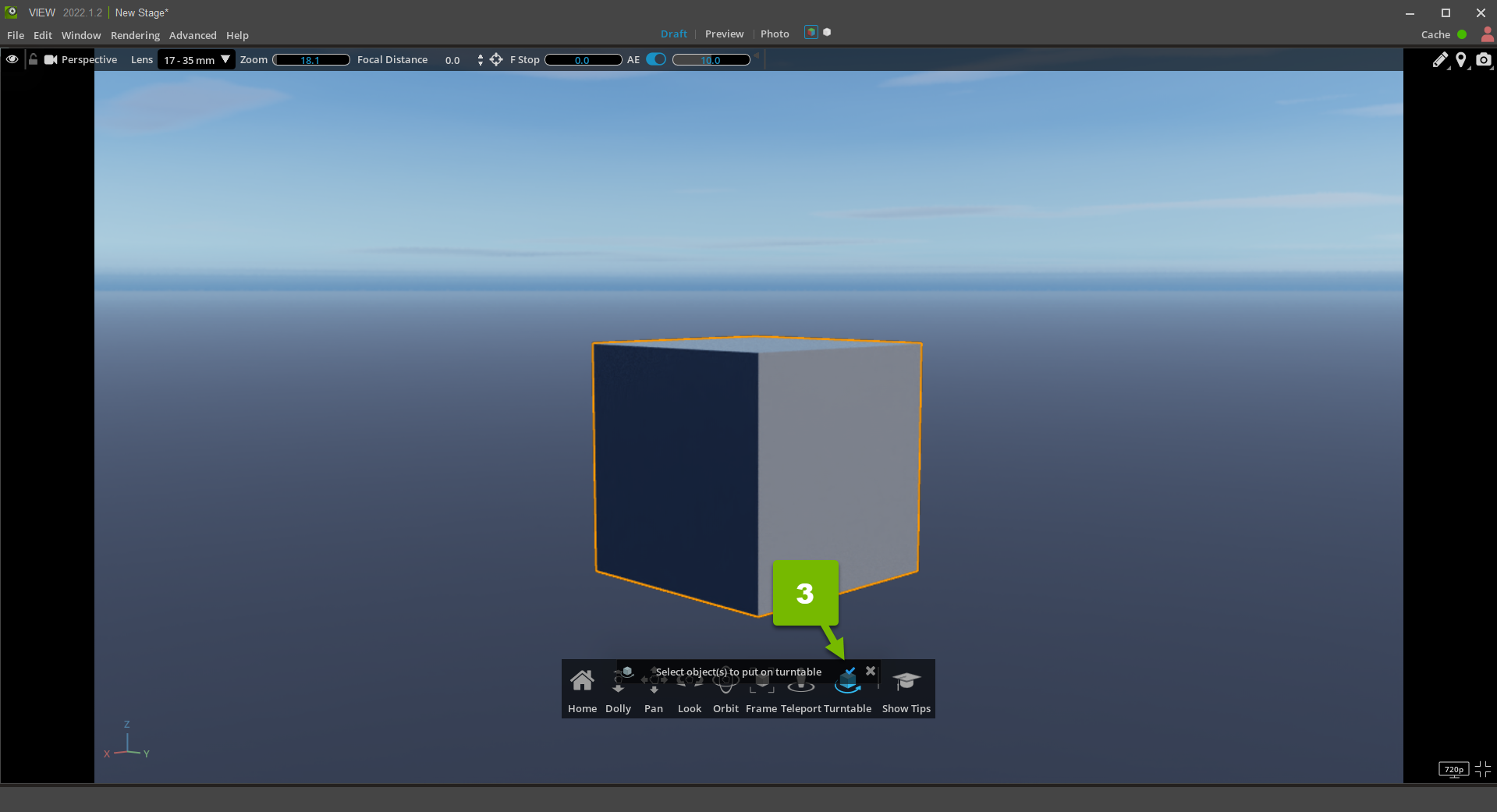
Use the animation scrubber to move the Turntable to a fixed position:
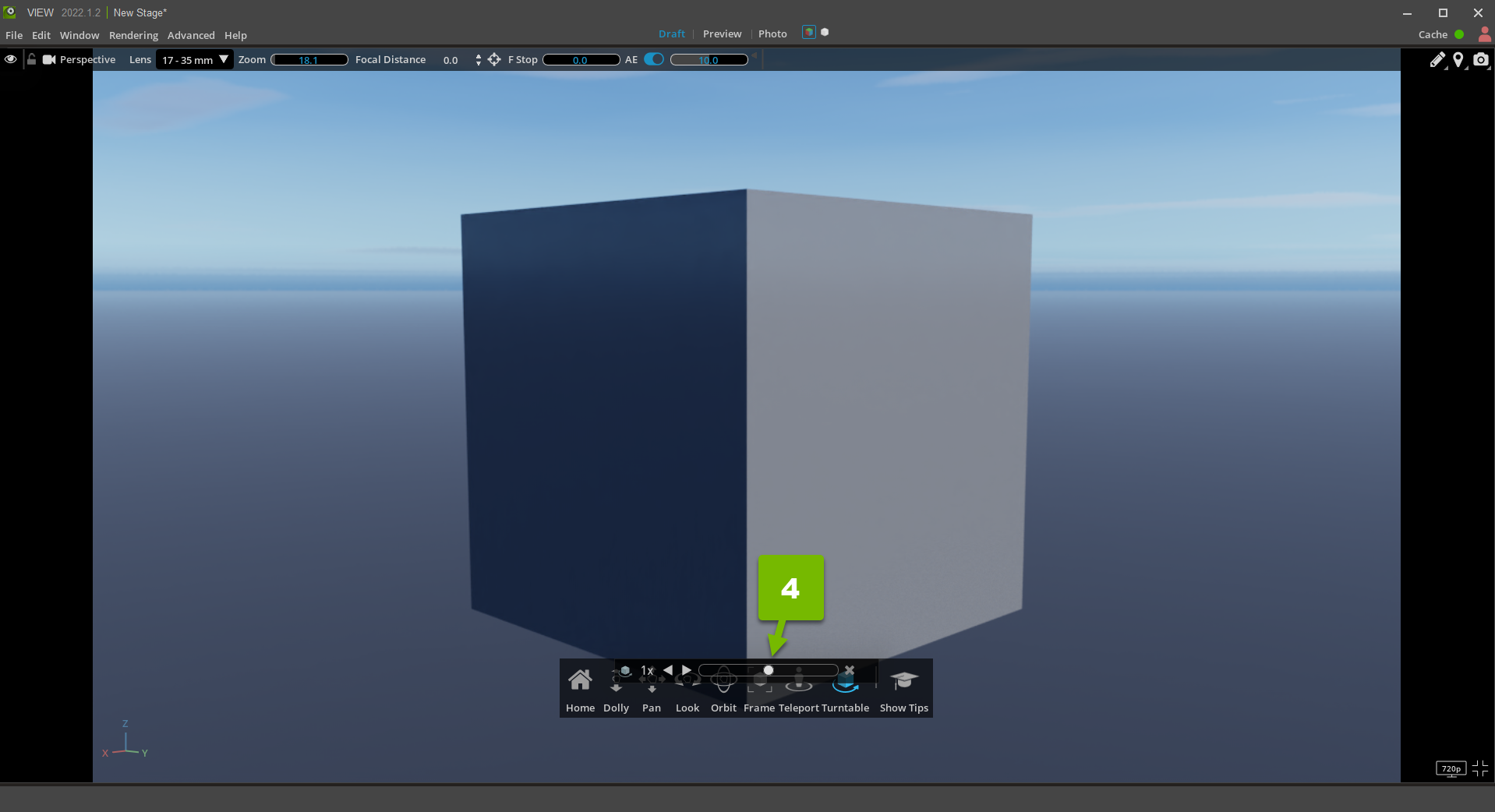
Use the clockwise or counter-clockwise buttons to automatically spin the object:
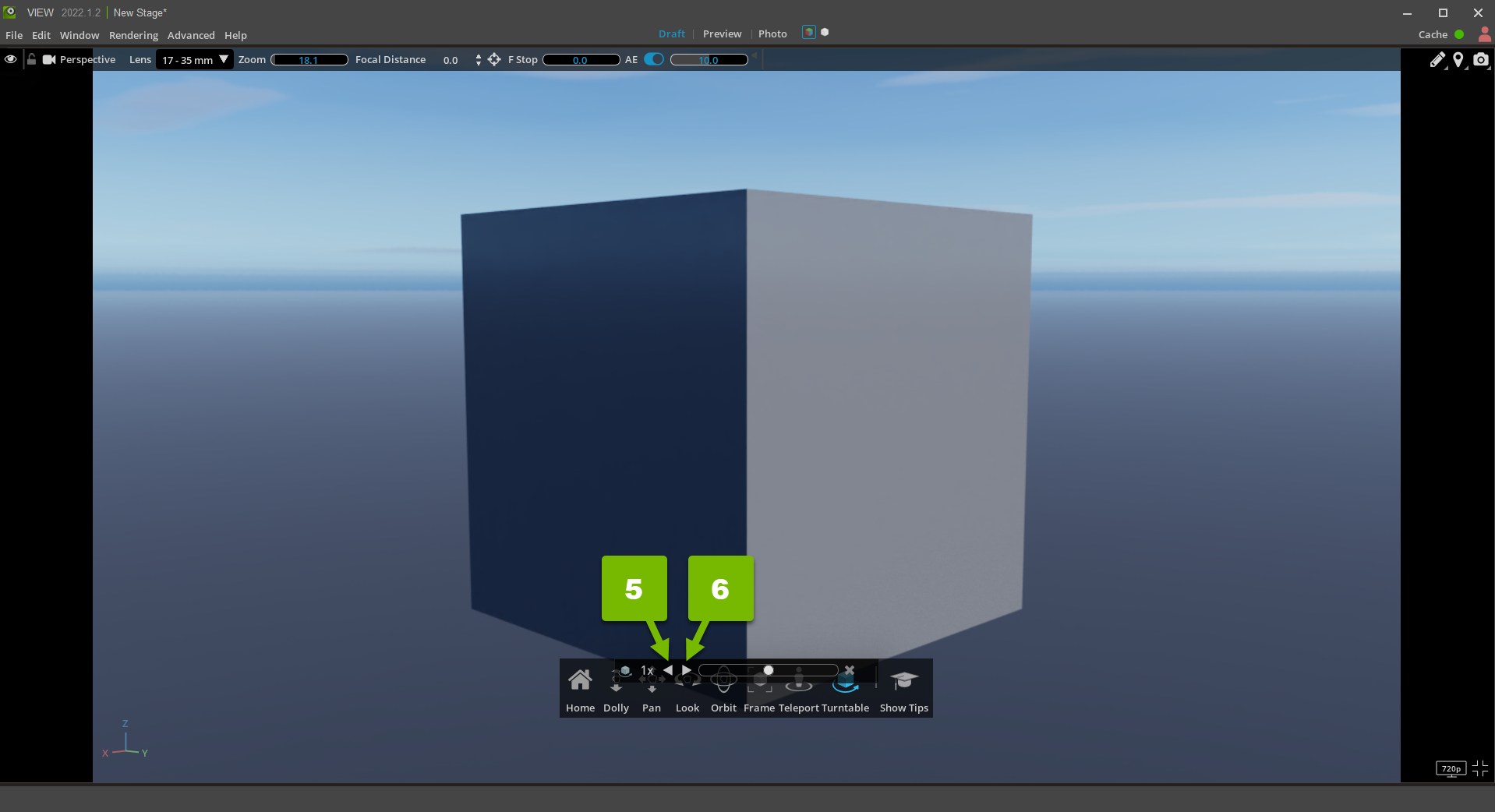
With the velocity menu, you control how fast the object spins:
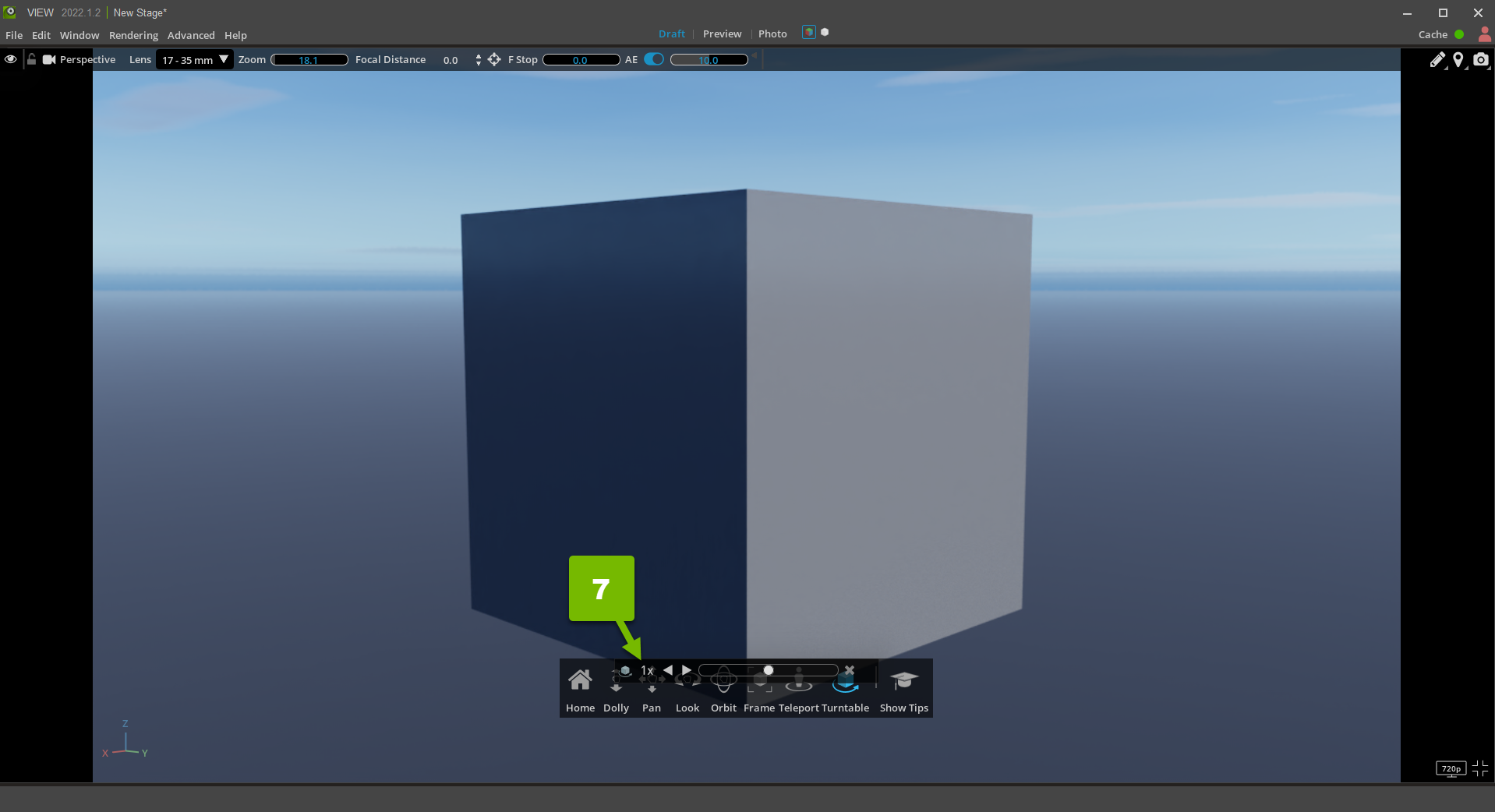
To quit using the Turntable, click the X on the right side of the animation scrubber:
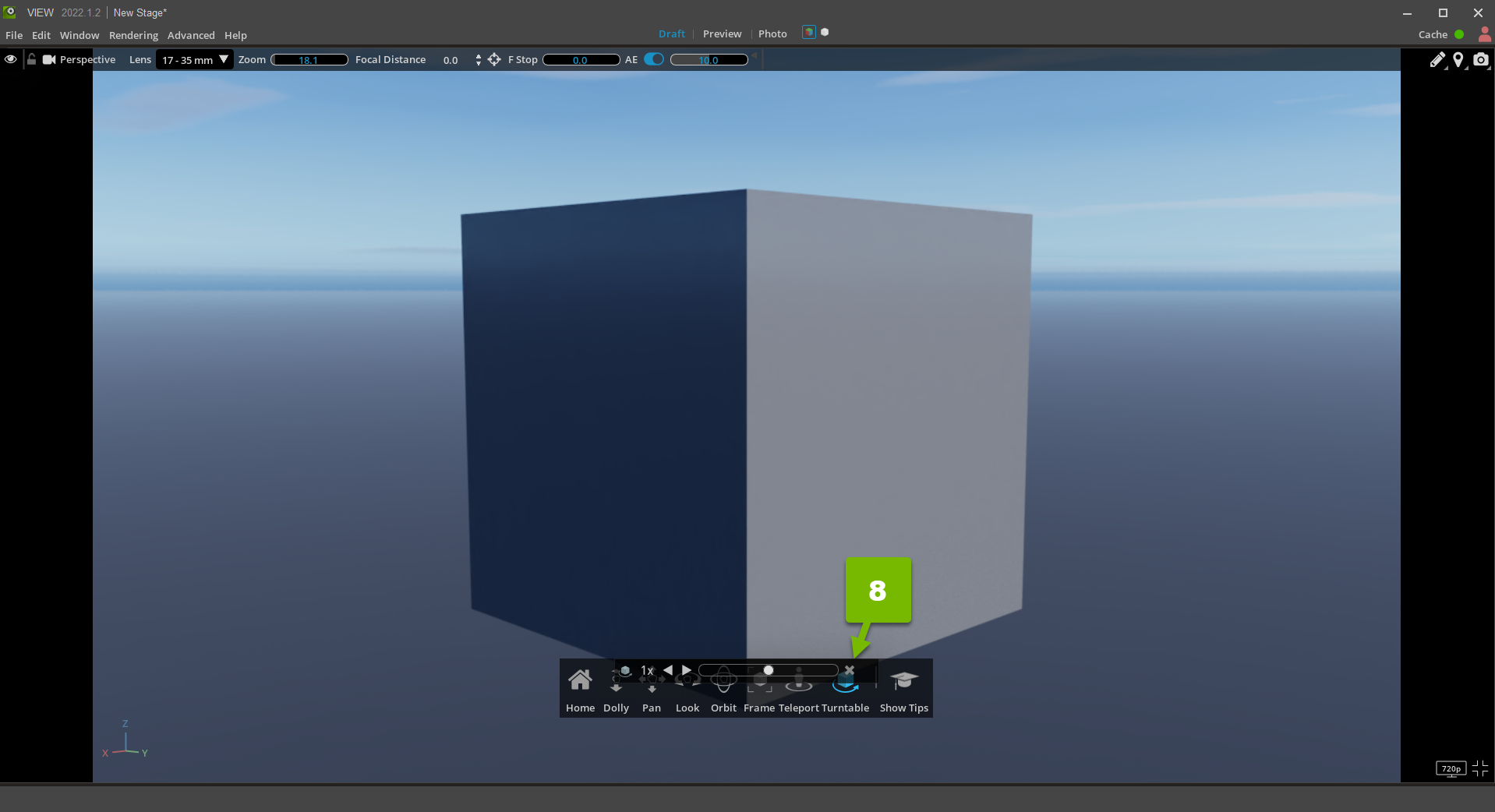
While the Turntable is spinning, you can navigate the 3D space to gain a different perspective of the scene:
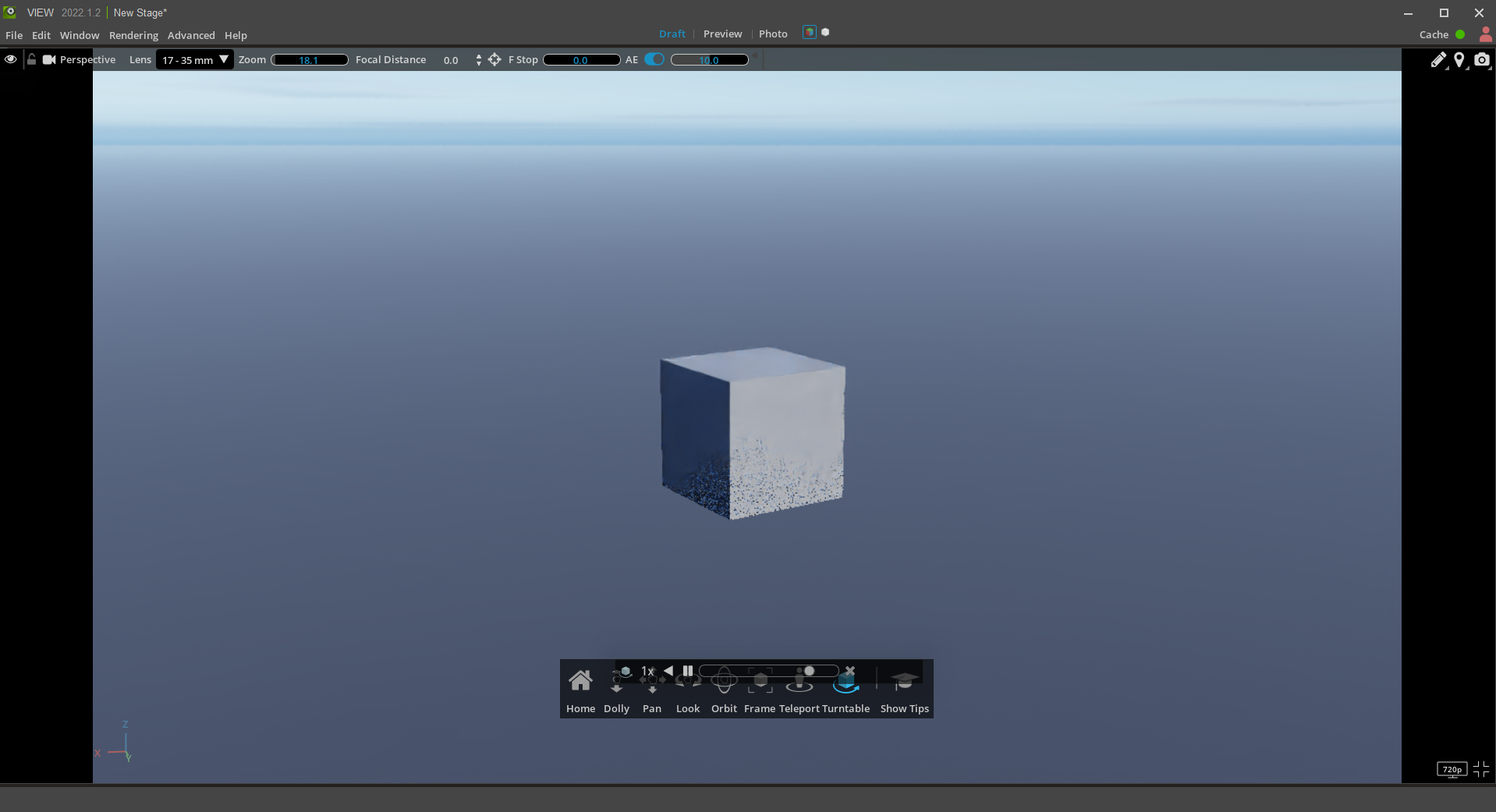
While pressing Ctrl, you may select multiple objects to place on the Turntable: