Screen Capture#
The screen capture tool is an Omniverse Extension that allows users to take a variety of “screen-shots” of their current window quickly and easily.
Capturing a Screen shots#
Left Click Icon to capture screen using current settings.
Additional Options#
To reveal the additional screenshot functions, Left Click bottom right corner of icon (triangle) to reveal drop down list.
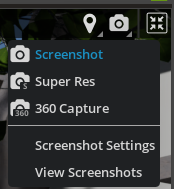
Choosing a Mode#
Screen shots modes can be selected in the drop down list under the Capture Screen icon.
Mode |
Effect |
|---|---|
Screenshot |
Captures the screen at current resolution. |
SuperRes |
Increased resolution screen shot for Higher Quality images. |
Locating Screen Shots#
By using the View Screenshots options in the dropdown list, users can quickly locate their images.
Screenshot settings#
Opens the Preferences Panel.