Snap Tool#
The snap tool is an extension that helps the user position objects by allowing them to “snap” to geometry, prims, the grid or specified increments. To enable or disable the snap tool, left click on the magnet icon either in the toolbar or in the transform context menu. You can also press the S key to toggle it on and off.
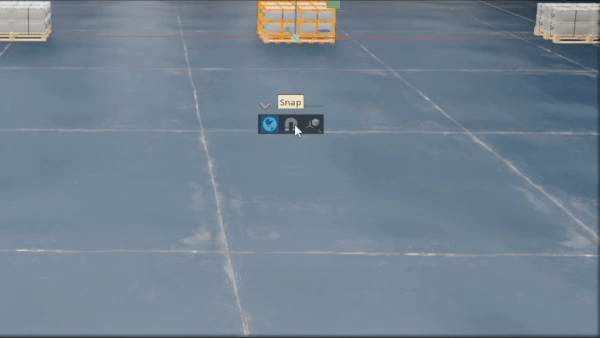
Left click on the magnet tool icon to enable or disable the snap tool.#
Note
In all modes except for Explicit Transform, the select object must be moved using the manipulator at the pivot, NOT using the transform handles.
Snap Rollout#
Right click the Snap Tool to display the Snap rollout.
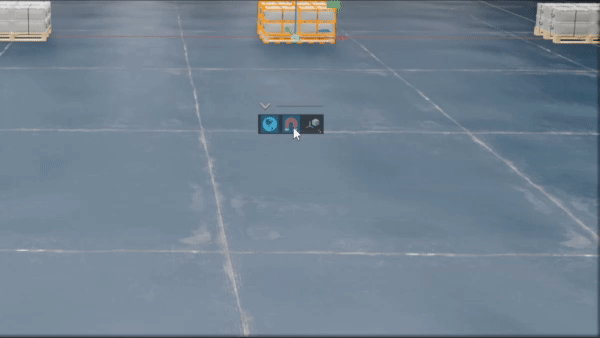
Right click on the magnet icon to display the snap tool rollout.#
The snap tool rollout makes as many as seven modes available, although some options are not available in every Omniverse application.
Explicit Transform#
The default transform mode; explicit transform is also mutually exclusive from all other modes and is the only mode that works by dragging the transform manipulator handles rather than pivots. This mode enforces discrete increments as you transform. If the transform manipulator is in translate mode, the explicit transform setting is set to 10, and the application’s units are cm, the selected objects will transform in increments of 10cm as you drag.
Curve#
Objects snap to a 2D curve.
Note
This mode is not available in USD Explorer
Edge#
Objects snap to another object’s edge.
Note
This mode is not available in USD Explorer
Grid#
Objects snap to intersections in the layout grid.
Note
In some apps the grid spacing can be adjusted in the application preferences.
Prim#
Objects snap to the pivot of another prim. The orientation at which they snap can be adjusted with the Conform to Target and Conform Up-Axis settings.
Surface#
Objects snap to the surface of another object. The orientation at which they snap can be adjusted with the Conform to Target and Conform Up-Axis settings.
Vertex#
Objects snap to vertices of another object.
Note
This mode is not available in USD Explorer
Keep Spacing#
The final snap settings is the Keep Spacing setting, which applies when multiple objects are selected. With multiple objects selected, this setting will maintain their relative spacing and move them as a group rather than allow the objects to snap together.