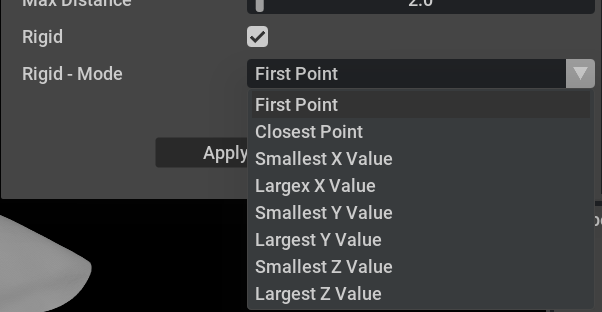Tools#
Use the Tools widget to see the available fitted mesh for the post wrap process.
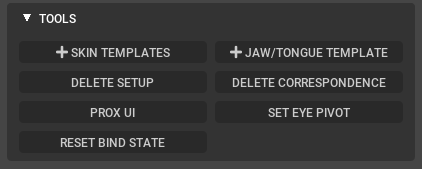
Element |
Description |
|---|---|
|
Import the skin mesh templates. |
|
Adds the templates for jaw and tongue to the current stage. |
Delete setup |
Removes all Character Transfer related nodes and connections as well as reset the meshes to Audio2Face neutral state. |
Delete Correspondence |
Deletes all user created correspondence points assigned to the meshes. |
Prox UI |
Opens the Prox Interface for setting a prox deformer. Use this to assign meshes such as eye brows and such additional face meshes you want to deform with the skin. |
Set Eye Pivot |
Computes the rotation pivot of an eyeball. Groups the Selected Mesh(es) under an Xform. The first selected mesh is used as a reference for the computation. |
Reset Bind State |
Resets the selected result mesh to it’s default shape. |
Prox UI#
This UI expose some of the parameters available for the creation of Prox deformer. They are still adjustable later on the Prox deformer node.
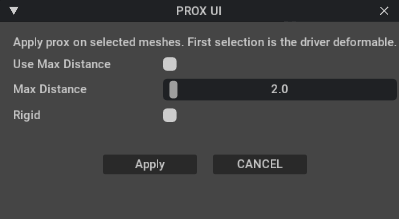
Element |
Description |
|---|---|
Use Max Distance |
Toggle for considering Max Distance field below to set the weights of the deformer. |
Max Distance |
The cutoff distance of each driven point to the driver mesh surface. This field is disabled until the Use Max Distance checkbox above is enabled. |
Rigid |
Toggle to enable Rigid Mode binding. When enabled, each polygon island/patch will be kept rigid and not stretching/compressing when following the driver mesh. |
Rigid - Mode |
Show the available options on how the reference transform is searched from for each of the rigid polygon island/patch. |