Character Setup#
Use the Character Setup widget to set up the relevant meshes of your character.
Audio2Face checks your meshes for compatibility. If they are incompatible, you receive a warning. Depending on the error, you may receive guidance in a pop-up message. In many cases, errors are caused by combined meshes or meshes that have sub-meshes. To resolve one of these errors, go to the Mesh menu, and use Mesh Separate or Mesh Extract by Subsets.
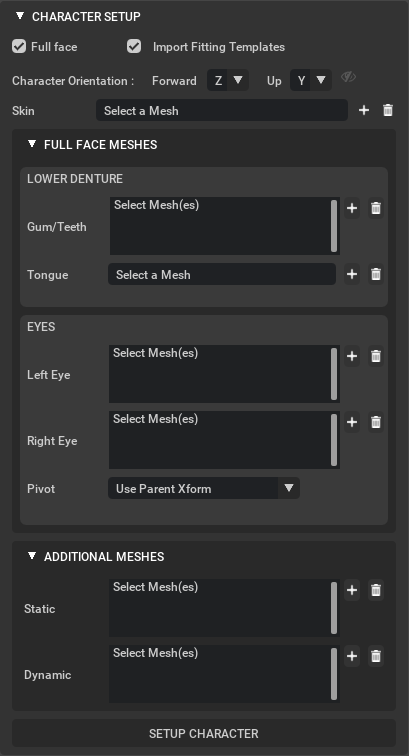
Element |
Description |
|---|---|
FullFace |
If you’ve created an instance for “regular Audio2Face”, uncheck this option to adjust the UI to guide you through the regular mesh setup. (This setting is enabled by default.) |
Import Fitting Templates |
Imports the male templates and the jaw/tongue template by default. |
Character Orientation |
Sets the Forward and Up axis to reflect the orientation of your character. |
Skin |
Specifies the head mesh of the character to be retargeted to Audio2Face. |
Setup Character |
Sets up the character according to your settings. |
Full Face Meshes#
Use Full Face Meshes to configure full face meshes for your character.
Lower Denture#
Use the Lower Denture widget to set up the lower jaw teeth, gums, and tongue for retargeting
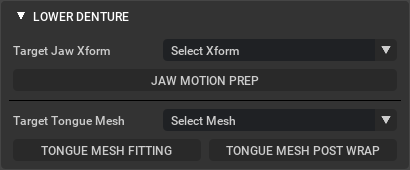
Element |
Description |
|---|---|
Target Jaw Xform |
Selects the Xform for the Lower Denture from the drop down menu. This field will be auto populated if the character setup tool is run previously. |
Jaw Motion Prep |
Runs a process that gets correspondence points for the jaw mesh that are used for jaw motion transfer. |
Target Tongue mesh |
Select the tongue mesh from the available Meshes in the drop down menu. (This field will be auto populated if the character setup tool is run previously.) |
Tongue Mesh Fitting |
Performs the shape fitting for the tongue geometries. |
Tongue Mesh Post Wrap |
Executes the Post Wrap process on the tongue. This creates the live connection between the source and target mesh. |
Note
If you use the Character Setup tool, some of these fields will be automatically set.
Eyes#
Element |
Description |
|---|---|
Right eye |
Adds right eye geometries. |
Left Eye |
Adds left eye geometries. |
Pivot |
Sets the eyes’ pivot position, which drives eye motion. Refer to Eye Pivot Options for details. |
Note
Some Character transfer processes do not work with combined meshes. It requires that a head mesh must be broken down into its respective components. Head mesh, left eye, right eye, lower teeth, and tongue must be individual meshes and cannot contain sub meshes or be compounded in anyway. We provide Mesh Separate and Mesh Extract By Subsets tools to help you set up your character. Once you’ve done that, add your meshes to the field in the Character setup tab.
Eye Pivot Options#
Use Parent Xform
If your eye mesh is parented under an Xform placed at the center of the eye this is a suitable option.
A2F will grab the transform on the parent Xform and use it as the pivot for the eye.
The convention for the orientation of the Xform is Z-front, Y-up.
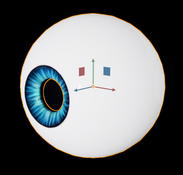
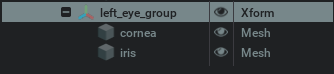
Use Mesh World position
If your mesh origin is at the center of your eye this is a suitable option.
A2F will grab the position of the eye mesh directly from the transform of the mesh prim itself by grabbing the world transform of the mesh.
If you added several meshes to the field, A2F will ask you to select 1 mesh as the reference for extracting the pivot information.

Compute Automatically
A2F will compute the pivot of the eye automatically based on the geometry of the meshes.
If you added several meshes to the field, A2F will ask you to select 1 mesh as the reference for extracting the pivot information. Please choose a mesh that better represents the spherical nature of the eye for the best results.
Additional Meshes#
Element |
Description |
|---|---|
Static |
Sets the static meshes in the character’s head. (For example, upper denture or hair.) |
Dynamic |
Sets the dynamic meshes that are driven by skin deformation. (For example, eye lashes and eye brows.) |