Skin Mesh Fitting#
Use the Skin Meshes widget to author correspondence points. This panel remains minimized until the meshes are assigned in the Meshes panel.
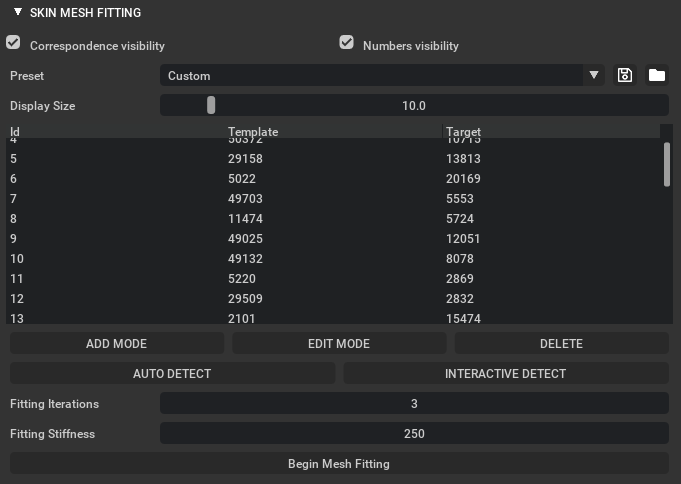
Element |
Description |
|---|---|
Correspondence visibility |
Visibility switch for the points and lines correspondence viewport draw. |
Preset |
Load and save correspondence setups for custom characters and preloaded presets. |
Display Size |
Controls the draw size of the correspondence points. |
Correspondence list |
Shows the authored correspondences. Select the correspondence pair from the list. (Shift key or Ctrl can be used in combination with the mouse click to do multiple selections.) |
Add Mode |
Enter Add Mode. In this mode, you can pick the correspondence points between the meshes. |
Edit Mode |
Enter Edit Mode. In this mode, you can reposition the existing correspondence points by clicking and dragging the point to a new position on the mesh. |
Delete |
Deletes selected correspondence points from the list. |
Auto Detect |
Auto Correspondence will auto detect 25 correspondence points. The user can have one guide point placed, or none. Auto Detect will not run if more than One correspondence point is present. |
Interactive Detect |
Allows the user to place up to 5 initial correspondence points before using interactive detect to setup the remaining points. |
Fitting Iterations |
Shape Fitting number of iterations. Can be more accurate with a higher number but also takes longer to execute. 3 is a good starting point and is used on all example characters. |
Fitting Stiffness |
Shape Fitting stiffness to try keep its original contour. 100 is a good starting point and is used on all example characters. |
Begin Mesh Fitting |
Executes the retarget operations. |