Custom Protocol Commands#
Note
As part of continued efforts to ensure NVIDIA Omniverse is a developer-first platform, NVIDIA will be deprecating the Omniverse Launcher on October 1st, 2025 enabling a more open, integrated, and efficient development experience. For additional information, click here.
Launcher supports deep linking which allows using custom URLs to point to specific Launcher screens or
run various Launcher commands. Deep linking is built on top of custom protocol URLs that start with omniverse-launcher://.
Such links can be used by emails, websites or messages to redirect users back to Launcher,
or can be used by system administrators to manage installed apps.
This document describes the list of all available custom protocol commands for Launcher.
Showing a Launcher Screen#
Launcher supports omniverse-launcher://navigate command to bring up the main window and
open a specific screen there. The screen is specified with the path query parameter, for example:
omniverse-launcher://navigate?path=/news
The list below defines all available screens supported by this command:
Library: omniverse-launcher://navigate?path=/library
Installed app in the library: omniverse-launcher://navigate?path=/library/:slug where
:slugshould be replaced with a unique application name.Installed connectors: omniverse-launcher://navigate?path=/library/connectors/
Exchange: omniverse-launcher://navigate?path=/exchange
Detailed app info: omniverse-launcher://navigate?path=/exchange/app/:slug where
:slugshould be replaced with a unique application name.Detailed connector info: omniverse-launcher://navigate?path=/exchange/connector/:slug where
:slugshould be replaced with a unique connector name.
Installing Apps#
omniverse-launcher://install command can be used to start installing an application. This command requires
two query arguments:
Query Arguments#
slug- the unique name of the installed app or connector.version- (optional) - the version that needs to be installed. If not specified, then the latest version is installed.check- (optional) - defines if Launcher needs to throw an error if the same component is already installed. (trueorfalse,trueby default).
Example#
omniverse-launcher://install?slug=create&version=2020.3.0-rc.14
The IT Managed Launcher supports only the path argument that must point to a zip archive downloaded from the
enterprise portal.
Example#
Uninstalling apps#
omniverse-launcher://uninstall command can be used to removed installed apps or connectors. This command requires two query
arguments:
slug- the unique name of the installed app or connector.version- the version that needs to be uninstalled.
Example#
omniverse-launcher://uninstall?slug=create^&version=2020.3.0-rc.14
Launching apps#
omniverse-launcher://launch command allows users to start the specified application. The launch command will start the app with the specified slug and will use the version that is currently selected by user.
This command requires one query argument:
slug- the unique name of the installed app that must be launched.
Example#
Starts the current version of Create.
omniverse-launcher://launch?slug=create
Note
Users can change their current app versions in the library settings.
Close the Launcher#
omniverse-launcher://exit command can be used to close Launcher. This command requires no query arguments.
Example#
Open omniverse:// links#
Launcher is also registered as the default handler for omniverse:// links.
The first time when such link is opened by user, Launcher brings up the dialog to select an Omniverse application
that should be used to open omniverse:// links by default:
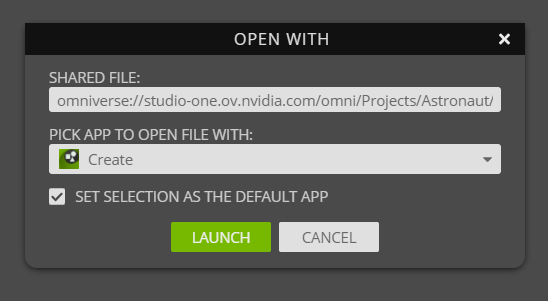
Example#
omniverse://rc.ov.nvidia.com/NVIDIA/Samples/Astronaut/Astronaut.usd
Run in kiosk mode#
omniverse-laucher://kiosk command can be used to run Launcher in kiosk mode.
In kiosk mode, Launcher is opened fullscreen on top of other applications.
This feature is only available on Windows.
To disable the kiosk mode, use omniverse-launcher://kiosk?enabled=false command.
Track start and exit data of apps#
omniverse-launcher://register-start command can be used to register a launch event when an app has been started. This command accepts two query arguments:
slug [required] - the unique name of the app or connector that has been launched
version [required] - the version of the app or connector that has been launched
omniverse-launcher://register-exit command can be used to register an exit event when an app has been closed. This command accepts two query arguments:
slug [required] - the unique name of the app or connector that has been closed
version [required] - the version of the app or connector that has been closed